Steps to Set Password in Mitsubishi PLC
1. Open a new or existing project by clicking on New Project button.
2. Now click on Online and go to Keyword Setup.
3. Now click on Register and enter your 8 digit hexadecimal password like 00AABBCC.
Below is the complete chart to proceed with above steps.
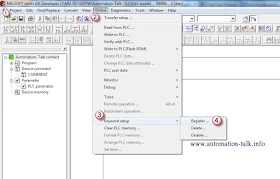
Now while setting up the password, it will ask to confirm your password so re-enter your password and then you will see a Registration Successful message like below screen.
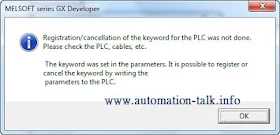
Now to set this password in PLC just write/download your project to PLC. Now every time you upload or download the PLC program/project to the PLC you need to enter the keyword/password which you set.
Note: Keep a note of that hexadecimal password for future reference or in case your forget your password so it will help in retrieval of the password.

Good blog!
ReplyDelete