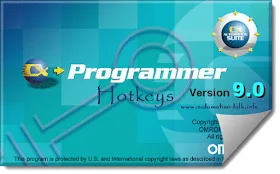
Omron CX Programmer Shortcut Keys
Below are some of the most common and widely used CX Programmer shortcut keys. Below hotkeys are not case sensitive.
1. C : No Contact
2. / : NC Contact
3. O : No Output Coil
4. I : Writing Instructions
5. Q : NC Output Coil
6. Ctrl+K : Force Off
7. Ctrl+J : Force On
8. Ctrl+L : Force Cancel
9. Ctrl+W : Work Online
10. Space : Find Bit
11. N : Next Address
12. L : Comment
13. B : Previous Jump
14. Ctrl+1 : Program mode
15. Ctrl+3 : Monitor mode
16. Ctrl+4 : Run mode
17. Ctrl+2 : Debug mode
18. Ctrl+F : Find
19. Ctrl+E : Begin on-line edit
20. Ctrl+Shift+E : Send on-line edit changes
Note:
1. While in Simulation mode of CX Programmer, click CTRL+JKL to quickly on, off & cancel force on go.
2. Press SPACE KEY while you have selected any bit, it will find all related bit's.
3. Press CTRL+SHIFT+W key activate simulator mode in CX Programmer.
4. Other general shortcut key like copy, cut, paste also work in CX Programmer.

When using the (B) for previous jump...how does this function work? Still don't understand. Please explain.
ReplyDeleteDidn't got you Aaron.
DeleteIts just a shortcut key to go to previous jump point. You can also use menu option as "Edit>>Go To>>Previous Jump Point.
Dear sir
ReplyDeleteI am new for omron plc. I downloaded cp1e programming software , I installed and while connecting cpu not connected via usb. It shows no usb drivery found
Pls help me
Sugumar.
Yes, you need CX-one drivers.
ReplyDeletethis blog is great, it's helpful for my basic training
ReplyDelete