Starting With GX Developer Software and Making your Start/Stop Logic
1. Open your MELSOFT Series GX Developer Software.
2. Now press Ctrl+N or just click on New Project Icon.
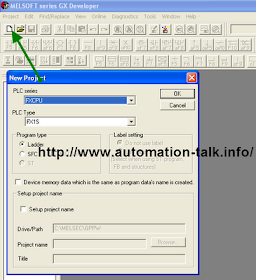
3.Now Choose your PLC series and PLC Type. Here we are choosing FX series and FX1S PlC Type. You can also choose between program type i.e Ladder or SFC
4. Now you will see your First screen as below. And it also show shortcut for GX- Developer for NO, NC and other contacts. Like if you want a NO you can press F5 and for NC you can press F6.
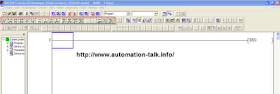
5. Now for making your 1st program in GX Developer you should be knowing Addressing format for Mitsubishi PLC.
For Input 0 you can write address as X0
For Output 0 you can write address as Y0.
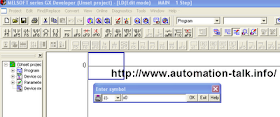
6.Now just take a NO contact and make your Start button and take a NC contact to make a Stop button.Take a output coil and make output Y0 for the program. You program will look like below image.
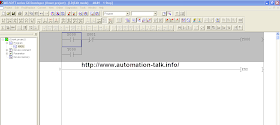
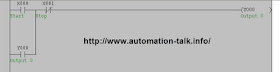
7. Now your program is ready to test. And you can test it in your Mitsubishi PLC. Subscribe to Automation-Talk by Email For more Updates on Mitsubishi PLC .

No comments:
Post a Comment