How to Add Comment In GX Developer Ladder Program
There are different methods to add comment in GX Developer Software.
1.Click On Comment as shown in picture and then just double click on your Ladder contact symbol and enter your comment.
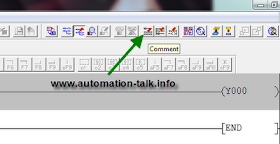
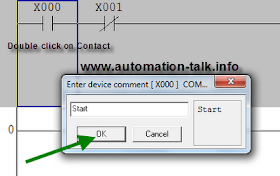
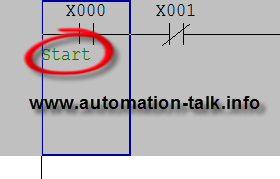
2.Other method to enter the comment in GX Developer Ladder Program is to click on device comment on Project panel on the Left hand side. And Choose your symbol and then enter your comment.
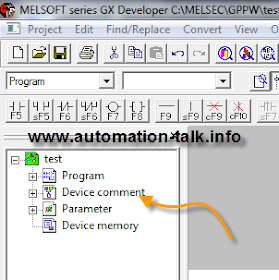
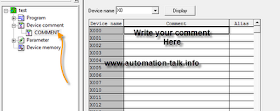
In this method you can write comment to many Symbols even if you have not used them. Subscribe to Automation-Talk by Email for more GX Developer Tutorials.

Well written!
ReplyDelete