"Historical Trend" plays a very important role in our SCADA system as on enabling Historical data logging we can clarify what was the past value of the desired tag value. You can also see How to Configure Real Time Trend In Intouch SCADA.
How To Configure Historical Trend in Intouch SCADA
1. The most important step for "Historical Trend" is that you should enable Historical Logging. To enable historical logging in Wonderware Intouch you will have to go
Special --> Configure --> Historical Logging.
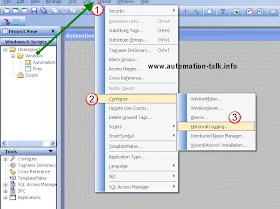
2. Now when you click on Historical Logging you will see a window just check Enable Historical Logging. And click OK.
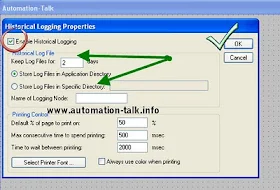
3. Now you have enabled historical logging and you will have to draw a historical chart. Just click on the Historical button from the task bar.

4. Now just drag this chart and double click on it to open its property. Now put the Tag which you want to Log in the Tag Name which is marked as PEN. Note that you can configure 8 tag name in One chart.
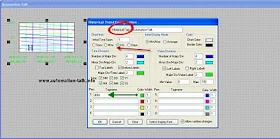
You will see many options here like color change of Trend lines, time division, value division etc. and we have marked the important once and don't forget to put them. If you have any problem you can leave a comment or you can Subscribe to Automation-Talk by Email for more upcoming tutorials.


While giving pen a analog tag name ..first of all u should close the run mode window ...other pen will be hidden.
ReplyDeleteThanks Kuldeep and welcome to Automation talk..
ReplyDeleteLearn----->> Share --->> Innovate
How to enable it if I have runtime license only
ReplyDeletei cannot run it, please help me
ReplyDelete