 CX Supervisor is a SCADA software from Omron and comes in different packages like runtime only, Development and runtime both. It also gives you the facility to choose between number of tags. The 1 Package of CX supervisor comes with only 500 tags and other comes with 5000 so you have the choice according to your requirement. Not going deep into the specification of the CX Supervisor will tell you how to create a simple project in CX supervisor. We are using Ver. 3. subscribe to PLC, HMI Programming and SCADA Tutorials by Email .
CX Supervisor is a SCADA software from Omron and comes in different packages like runtime only, Development and runtime both. It also gives you the facility to choose between number of tags. The 1 Package of CX supervisor comes with only 500 tags and other comes with 5000 so you have the choice according to your requirement. Not going deep into the specification of the CX Supervisor will tell you how to create a simple project in CX supervisor. We are using Ver. 3. subscribe to PLC, HMI Programming and SCADA Tutorials by Email .Steps Creating a Simple Page in CX Supervisor SCADA
1. Open your CX Supervisor Developer.
2. Open CX- Supervisor and click on New Project. You will see two option. You can choose any according to your requirement.
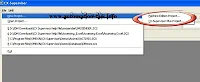
*Click on Image to Enlarge them.
3. Now you will see the working Area where you can create your applications if you don't see then click to new page.

Click to Enlarge.
4. Then you can start your work form here.
Let us take a Example of Switching a Lamp ON/OFF
5. First take a Boolean point as show in image.
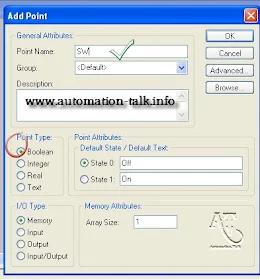
6. Now add a Toggle button and put the Boolean point just created in this Toggle button.
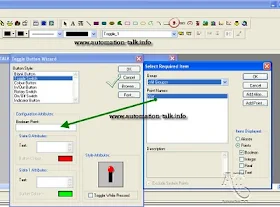
7. Now take a circle and double click on it to brink its property. Now click on Color Change (Digital) and add the Boolean point as shown in Picture.
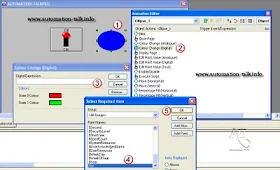
8. Now just run the CX Developer by clicking on RUN THE PROJECT button as shown after saving.
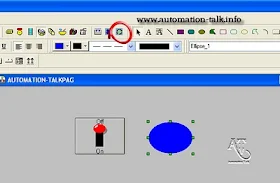
9. It will look like below image as you press On/OFF Button.
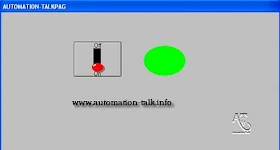
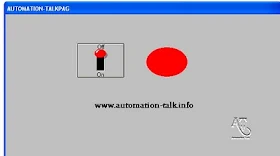
Video of Creating a Simple Application ON/OFF Lamp in CX Supervisor SCADA.

Creating a Simple Application ON/OFF Lamp in CX Supervisor SCADA
ReplyDeleteVideo Coming tomorrow